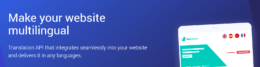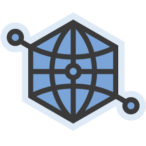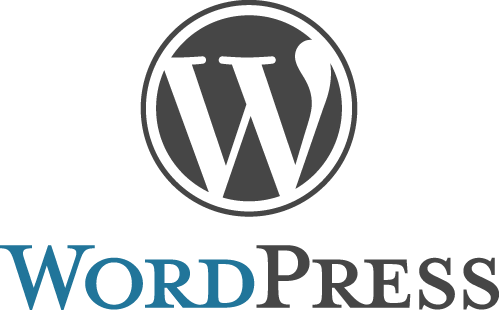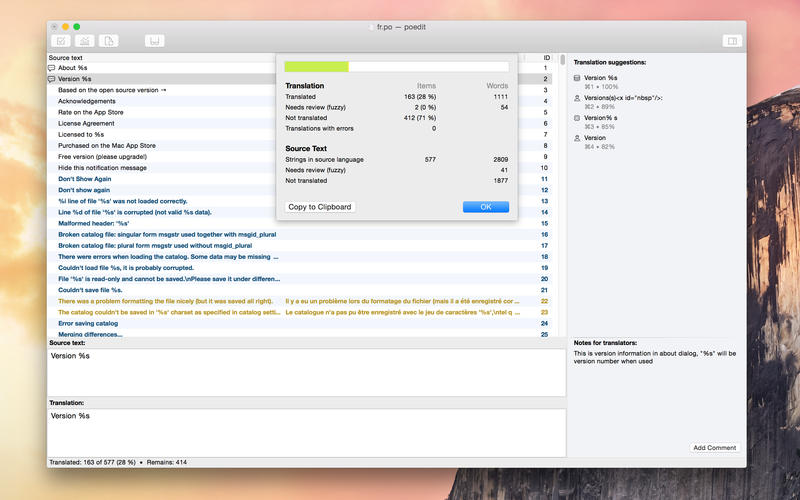Tanti ne stanno sentendo parlare, e molti di questi non conoscono ancora la rivoluzione che porterà con se il nuovo WordPress 5.0, presto disponibile per tutti i siti web creati con WordPress. Sta arrivando il Progetto Gutenberg.
Ebbene, le modifiche che vedrete saranno tante e molte di queste vi appariranno subito agli occhi, fra queste, quella degna di nota sin da subito consiste nel nuovo editor per la creazione di nuovi articoli.
Una interfaccia completamente rinnovata, molto più User Friendly e ampiamente dinamica. Possibilità di poter gestire molteplici features che sicuramente abbelliranno il modo di vedere i vostri articoli e garantiranno un aiuto sostanziale a chi li scrive.
Vi rimando ad un video di youtube che potrebbe essere esaustivo, dove vedrete quei cambiamenti che rivoluzioneranno il modo di scrivere sul blog.
Questo modo di scrivere, qualora utilizzaste WordPress.com come editor, vi sarà già sicuramente noto. Non rappresenta il 100% delle funzionalità che stiamo attendendo ma è comunque un ottima anteprima da poter vedere prima dell’aggiornamento definitivo.
WordPress 5.0 uscirà a breve, e come è giusto che sia, questa nuova interfaccia di scrittura potrà essere disattivata qualora non sia di vostro gradimento o magari siate più legati al metodo classico di scrittura che da sempre ha contraddistinto WordPress da altri CMS.